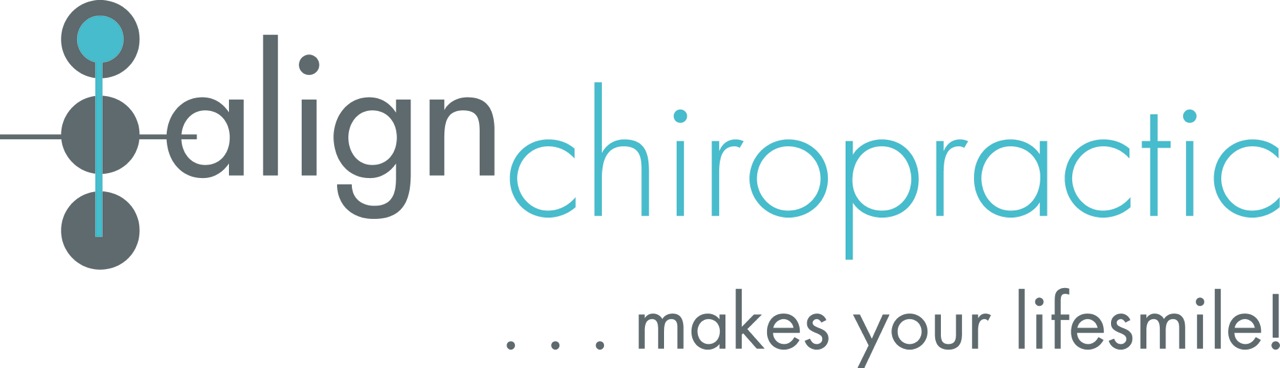As a chiropractor for South Melbourne and Albert Park and Seeing as though a lot of our community will be working from home for a little while longer, I thought I would take the opportunity to repost some of our more relevant blog entries. This one was from 2018 but is even more on point today, Martin and I still refer people to it regularly.
This post is gives our 4 steps for setting up your desk top computer to work from home.
It is especially good for people worried about or who suffer from tension headaches, neck or low back pain, high or sore shoulders, or other postural issues such as forward head posture.
In the video, Martin (using Kieran as an ergonomics model extraordinaire) talks us through the correct ergonomics of how to set up our desktop as a workstation.
Please enjoy the quick video.
For your convenience, the ergonomics demo has been transcribed below.
Hi, Martin and Kieran and we are here to give you a quick instructional video on how to set up your desktop computer so that it puts you in the best position to look after your precious spine and nervous system that you have, given that we are spending so much of our day working on computers.
We have got a separate video that shows you how to set up for a laptop. There are some similarities but there are a couple of really key differences when you’re setting up for a desktop, so we'll run through everything here as well.
Just like with the laptop setup, key thing is we're gonna start from the bottom up.
STEP 1: SEAT HEIGHT AND FOOT POSITION
First thing is, Kieran has his feet absolutely flat on the floor, he’s not crossing his legs which would create a twisting torsion through your lower back then cause tension to build up through the day.
Next, we set the height of the chair. If you have a gas lift chair, you want the height of a chair so that your hip is either at the same level as his knee, so we've got a horizontal line, or so that the hip is slightly higher than your knee because that allows him to maintain a really good lower back position.
If you sit with your hips lower than your knees it's really easy of get into a rounded posture, causing horrible loading up of tension in your lower back.
STEP 2: POSITION YOUR ARMS, ELBOWS, KEYBOARD AND MOUSE
So once we've got that position we then want to make sure that the height is still okay for his elbow position.
What we really want is as close to possible as a 90 degree angle at the elbow so that you can have relaxed shoulders while your hands are on the keyboard.
What we don't want is to be sitting too high, so that you have to reach down or too low, so that you’re scrunching shoulders up to get your fingers onto the keyboard.
That height looks pretty good.
Then what we want to do is to zoom in or out, so that we've got a nice relaxed position here.
If Kieran was too far back he'd be reaching and then having to use all those shoulder muscles to hold his hands on the keyboard.
What we want is that so that his arms are nice and relaxed by his side while he's using the keyboard.
The same rule applies to the mouse.
A lot of people may have the keyboard set up right but then end up having the mouse right across the desk where it’s causing a peep of pressure through their shoulder that feeds back up into your neck and causes all sorts of problems.
So once we've got that set up, this is where it's a bit different to the laptop setup.
3. SCREEN POSITION
With a desktop, the screen can be moved to two different positions depending on how often you needing to look at your keyboard.
If you touch type or you're doing a lot of data entry where you're very rarely looking down at the keyboard, then you really want the screen to be a bit higher than we've got it here. In that case, the landmark that I always use is the absolute dead center of the screen.
If you are the type of person who needs to look down at the keys periodically you don't want the screen too high, otherwise you make yourself dizzy going up and down.
So the compromise in this instance is to have the centre of the screen at about chin level and that way you're never looking too far up, and you're just working in this range.
If you're the sort of person who can touch type and you don’t really need to look at your keys, then you can go up higher which has the advantage of having a posture where your head is more balanced over your shoulders.
What we have here is a set up that is good for Kieran if he can touch type.
If he doesn't often need to look down at the keys he can spend all of his time just looking straight ahead at the screen.
So for this setup, what we've done is put a couple of books underneath the screen here, to raise it up, allowing us to have the centre of the screen at the point where it's hitting here, in-between the lip level or the tip of his nose.
That's a really comfortable posture for him to be able to look at the screen and have his head posture really nicely balanced over the shoulder, meaning a nice relaxed position through here.
When you're in that position, you are not building up so much tension on your neck and shoulders etc. by looking down all the time.
Remember, this setup is only for people who can touch type but it's a really optimal position that'll mean that he feels nice and comfortable for hours and hours of work.
STEP 4: AS ALWAYS, TAKE MICRO BREAKS
There are programs you can get that will remind you every 20-25 minutes to just stop for a minute, relax your arms way aside have a little micro break, turn your head all the way to the left, all the way around to the right, just drop your shoulders up and down a little bit and then you can get back to work.
I hope you found this video helpful please feel free to shoot us a message and let us know what you think.